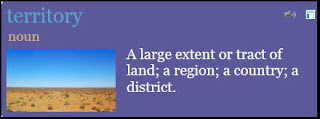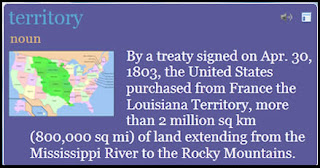WordStash is a dictionary based website for helping students learn vocabulary
and more. Teachers can sign up for a free account to create and store word lists
to support written text. With the click of a button, users can access
definitions, example sentences from context and pictures to support the
word. Once created, teachers will have a set of digital flash cards to
use to help students practice the words and concepts through a couple of no-nonsense games and
quizzes. Students can access the vocabulary activities through a link, without logging in.
At first glance, this seems like a handy tool for reviewing vocabulary, but after experimenting with the tool myself, I realized that the tool can also be used to help students build their own knowledge about vocabulary terms and concepts, which makes it a much more appealing tool.
At it's most basic level, users can create a word card in a few quick and simple steps.
- Add term
- Choose the appropriate part of speech from a list.
- Click on the appropriate definition to add it to the card.
- Add an image from the Flicker or Wikipedia database.
Following those steps will yield word cards like the example below.
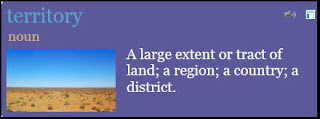
My goal with this activity was to create word cards to support understanding of The Louisiana Purchase, so I decided to dig a little deeper to create a more fine-tuned word card. Here are the modified steps followed:
- Add term
- Choose from a list to determine the part of speech
- Read the given definitions, then search for an article on the Internet that uses the word in context. Word stash has a button to find context clues, but I found it easier to do my own search.
- From the context, develop your own definition of the word. Type that definition on the word card..
- Add a more accurate image from the database by typing in a more manually adjusting the search term. In this case, the term "territory" yielded a generic image, but type in "Louisiana Purchase" did the trick.
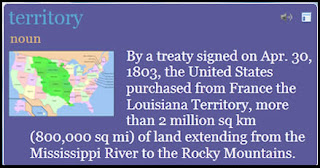
Truly, by building my own specific vocabulary card I also developed my own understanding of the word as it was related to the content and I think this could be a very meaningful activity for students.
Sign up for a free teacher account and try
WordStash for yourself.