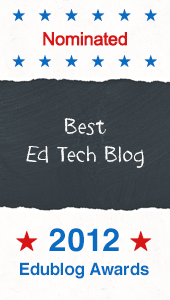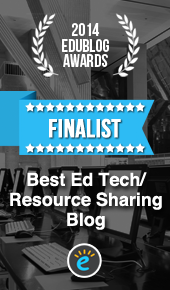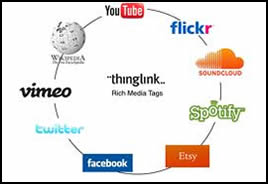 Thinglink is an interactive image tool that provides users with the ability to turn any image into a multimedia launcher. Users can create multiple "hot spots" on specific parts of an image and turn the image into a multimedia launcher. Embed video, record audio with the click of a button and a free SoundCloud account, or link to any website. Compatible with any blog or website that has a widget to support javascript, this is a great tool for those of us who use Blogger, Wikispaces or WordPress.
Thinglink is an interactive image tool that provides users with the ability to turn any image into a multimedia launcher. Users can create multiple "hot spots" on specific parts of an image and turn the image into a multimedia launcher. Embed video, record audio with the click of a button and a free SoundCloud account, or link to any website. Compatible with any blog or website that has a widget to support javascript, this is a great tool for those of us who use Blogger, Wikispaces or WordPress.
Home » Archives for 7/1/11 - 8/1/11
ThingLink: Make Images Interactive
in
common core,
cool tools,
differentiation,
education,
free technology,
interactive,
multimedia,
research,
student tools,
technology,
thinglink,
tutorials,
web 2.0
- on 9:20 AM
- 4 comments
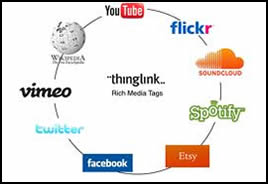 Thinglink is an interactive image tool that provides users with the ability to turn any image into a multimedia launcher. Users can create multiple "hot spots" on specific parts of an image and turn the image into a multimedia launcher. Embed video, record audio with the click of a button and a free SoundCloud account, or link to any website. Compatible with any blog or website that has a widget to support javascript, this is a great tool for those of us who use Blogger, Wikispaces or WordPress.
Thinglink is an interactive image tool that provides users with the ability to turn any image into a multimedia launcher. Users can create multiple "hot spots" on specific parts of an image and turn the image into a multimedia launcher. Embed video, record audio with the click of a button and a free SoundCloud account, or link to any website. Compatible with any blog or website that has a widget to support javascript, this is a great tool for those of us who use Blogger, Wikispaces or WordPress. Bloom's Taxonomy Presented Visually
in
bloom's,
edtech,
education,
student,
teacher tools,
technology,
udl
- on 12:16 PM
- No comments
 | ||||||
Scoop.it - Collect and Share Information Visually
in
common core,
cool tools,
differentiation,
education,
free technology,
interactive,
multimedia,
research,
scoopit,
student tools,
technology,
tutorials,
web 2.0
- on 11:22 AM
- No comments
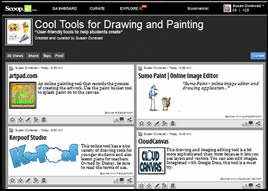 Scoop.it is a curation service that
allows users to collect information about a topic of interest and
display it all on one attractive visual page. The tool integrates
instantly with Twitter and Facebook, allowing you to share
with the click of a button, and a newly added feature allows users to
embed a preview of your Scoop.it page into any blog, wiki or website. See the Cool Tools for Drawing sample I created below..
Scoop.it is a curation service that
allows users to collect information about a topic of interest and
display it all on one attractive visual page. The tool integrates
instantly with Twitter and Facebook, allowing you to share
with the click of a button, and a newly added feature allows users to
embed a preview of your Scoop.it page into any blog, wiki or website. See the Cool Tools for Drawing sample I created below..Tag Galaxy
in
classroom,
edtech,
education,
free,
free technology,
fun,
student,
tech,
technology ...,
udl,
vocabulary,
web 2.0
- on 8:35 AM
- No comments
Tag Galaxy is a Cool Tool to visually explore word relationships. Just type in a term and watch a 3D orbiting galaxy of words and their associations evolve Click on any word to move it to the center of the galaxy, then click on it again and watch the globe populate with tagged images from Flickr.
Labels:
classroom,
edtech,
education,
free,
free technology,
fun,
student,
tech,
technology ...,
udl,
vocabulary,
web 2.0
The Blooming Orange
in
bloom's,
classroom,
education,
free,
teacher tools
- on 10:10 AM
- 2 comments
I've always been interested in new ways to view and think about Bloom's Taxonomy and the folks at Learning Today
have created a poster worth sharing. To help teachers get thinking
about ways to apply Bloom's higher-order thinking skills in the
classroom, they've put a spin on the traditional hierarchy and limited
the number of verbs in each section to create The Blooming Orange.
They've popped Bloom's verbage into the segments of an orange and intentionally depicted it as a circle to illustrate the fact that often these skills do not occur in isolation, they often occur simultaneously. This Blooming Orange presents itself as a teacher-friendly tool for planning and possibly an easier way for everyone to think about Bloom's. Be sure to click on the link below to visit the Learning Today blog and print a copy of this poster to hang in your classroom.
They've popped Bloom's verbage into the segments of an orange and intentionally depicted it as a circle to illustrate the fact that often these skills do not occur in isolation, they often occur simultaneously. This Blooming Orange presents itself as a teacher-friendly tool for planning and possibly an easier way for everyone to think about Bloom's. Be sure to click on the link below to visit the Learning Today blog and print a copy of this poster to hang in your classroom.
Present.Me
in
cool tool,
edtech,
flipped classroom,
free technology,
presentation
- on 9:09 AM
- No comments
Simplify and Summarize Digital Text
in
cool tool,
digital text,
edtech,
education,
free technology,
reading,
technology,
udl,
universal design for learning
- on 8:25 AM
- No comments
Cool Tools for Teaching Vocabulary
in
classroom,
cool tool,
digital text,
edtech,
free technology,
technology,
universal design for learning,
vocabulary,
word cloud
- on 8:57 PM
- 1 comment
I spent the first part of my summer working with teachers to help them learn to use technology as a tool for differentiating reading instruction to help all learners succeed. During that time we experimented with many different tools for teaching vocabulary. Here is a glance at the list of tools the course participants found to be user-friendly and useful for students and teachers.
WordStash: Build Vocabulary Cards
in
classroom,
free technology,
student tools,
teacher tools,
universal design for learning,
web 2.0
- on 8:38 AM
- 1 comment
WordStash is a dictionary based website for helping students learn vocabulary
and more. Teachers can sign up for a free account to create and store word lists
to support written text. With the click of a button, users can access
definitions, example sentences from context and pictures to support the
word. Once created, teachers will have a set of digital flash cards to
use to help students practice the words and concepts through a couple of no-nonsense games and
quizzes. Students can access the vocabulary activities through a link, without logging in.
At first glance, this seems like a handy tool for reviewing vocabulary, but after experimenting with the tool myself, I realized that the tool can also be used to help students build their own knowledge about vocabulary terms and concepts, which makes it a much more appealing tool.
At it's most basic level, users can create a word card in a few quick and simple steps.
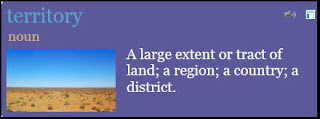
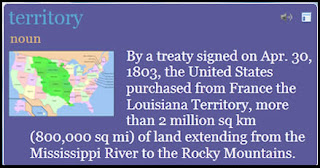
Sign up for a free teacher account and try WordStash for yourself.
At first glance, this seems like a handy tool for reviewing vocabulary, but after experimenting with the tool myself, I realized that the tool can also be used to help students build their own knowledge about vocabulary terms and concepts, which makes it a much more appealing tool.
At it's most basic level, users can create a word card in a few quick and simple steps.
- Add term
- Choose the appropriate part of speech from a list.
- Click on the appropriate definition to add it to the card.
- Add an image from the Flicker or Wikipedia database.
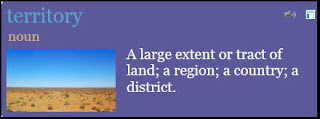
- Add term
- Choose from a list to determine the part of speech
- Read the given definitions, then search for an article on the Internet that uses the word in context. Word stash has a button to find context clues, but I found it easier to do my own search.
- From the context, develop your own definition of the word. Type that definition on the word card..
- Add a more accurate image from the database by typing in a more manually adjusting the search term. In this case, the term "territory" yielded a generic image, but type in "Louisiana Purchase" did the trick.
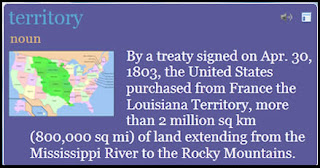
Sign up for a free teacher account and try WordStash for yourself.