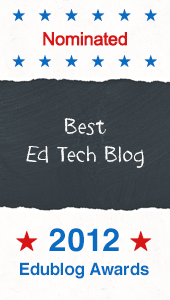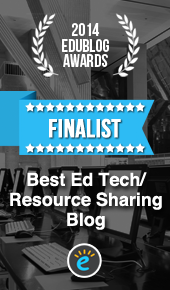ThingLink Teacher Challenge Week 3
In this week’s Teacher Challenge we will be using ThingLink EDU to introduce a student driven learning activity. Participants will begin by creating an interactive image with differentiated resources. Next you can add a layer of accountability through the use of a Google Form. For those of you looking to kick it up a notch, you can turn your ThingLink example into a collaborative student project.Level 1: Start Simple - Create an Interactive Resource for Students to Explore
- Start with an Image
Every ThingLink starts with an image or video. The first step is to upload your image to ThingLink.
Start with an existing image or create your own image or collage. There are many tools and apps available to help you create a background image. You can use a simple program, such as PowerPoint or Google Slides to draw, create a collage using Canva or Pics Collage or use a web tool like Big Huge Labs. - Use an Essential Question to Drive the Learning This type of open question requires more than a copy and paste answer and it can provide opportunities for all students to succeed. You can pack your learning targets and instructional objectives into any Essential Question. If you are struggling with writing an essential question, you can absolutely use google to get some great ideas and resources.
"How and why did people struggle for justice during the US Civil Rights Movement?"
- Create a Simple ThingLink with Differentiated Resources for Students
Use premium icons to help students easily identify the types of resources available. Use video, audio, images and text. - Add Leveled Reading Resources & Vocabulary
Use premium icons to help students easily identify leveled resources, or create your own custom icons like I did in the image below. - Add Interactivity Through the Use of a Google Form
The example below includes one form for pre-assessment and teaching, and another form as an Exit Ticket. Explore this interactive image.
Brown vs. Board of Education
Level 2: Facilitate a Collaborative Project
If you are an experienced ThingLink user, you are probably able to create the interactive students resource and example fairly easily. Now let's turn the image above into an example to launch a bigger project in which students work collaboratively in groups to create a ThingLink to answer the essential question in reference to one of the events included on the map below.Explore this Interactive Map & Group Project
In this project, students work in collaborative groups based on learning styles to create a ThingLink to answer the essential question. Finished projects can be linked to the map. Students can also add their group projects to a shared channel to display all the work in one slideshow channel.
Share it
- Post your image or channel to the Week 3 Teacher Challenge channel.
- Share it in one or more of the group channels created for the Teacher Challenge.
- Share it on the ThingLink Teacher Challenge page in Google+
- Share it through social media with the hashtag #TLChallenge
Help and Support
Create a ThingLink for EDU
ThingLink & Google Apps

Quick Tips

Convert a ThingLink Account to EDU
Post a ThingLink to a Channel
Adjust Image Size
Rich Media Tags
Build Your ThingLink Classroom
Teachers / Schools / Districts
Grab a ThingLink Account for Your School or DistrictBuild Your ThingLink Classroom