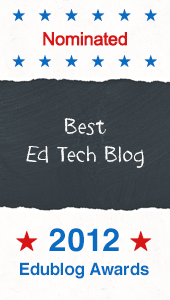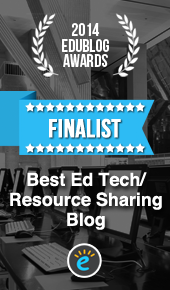Google Docs has many useful features for helping students develop writing skills. When I recently opened a Google Document to plan a teacher training on Using Google Docs to Facilitate a Writing Workshop I was pleasantly surprised to find a new and powerful integrated research feature which couldn't be easier to use. Just pull down the Tools menu, click on Research and search for information in the research pane that appears on the right side of the screen. Users never have to leave the page.
A basic search yields results relevant to your document and displays a variety of information beyond text. Narrow your search with the click of a button to find images, scholarly information and quotations accompanied by buttons that allow users to do more. Here are some of the highlights found in features of the research pane:
- Web results display a relevant snippet of information with citation information and a link to the full website. Select the Insert Link button to include a link to the full website in the document or select the Cite button to include a footnote citation in your document.
- Maps are displayed in the search results when searching for geographic locations. Edit maps by zooming in and out and choose Insert to add the map to your body of your text.
- Search for quotations with the click of a button, then choose the Insert button to include a properly formatted quotation in the document.
- Choose Scholar to access a link showing the number of times an article has been cited and a list of sources that have cited the article. View the full website and insert a footnote citation into a document by selecting Cite.
- Select your default citations format by clicking on Settings in the research pane. Choose from MLA, APA or Chicago.
In addition to the obvious ways to use the new integrated research tool, it can also be useful for checking for plagiarism. Just copy and paste a few sentences of text from a document directly into the search box of the research pane and the search will lead directly back to any article from which text has been plagiarized. I like to teach students how to do their own plagiarism check before turning in their work to help them understand the importance of creating original work.