Sharing and commenting for immediate feedback
One of the most powerful features of Google Docs is the ability for students to receive immediate feedback in the 24/7 classroom by taking advantage of document sharing and comments. Since Docs are stored online, students can work at school and at home from any computer with an Internet connection. They are likely to revisit their work if they know someone else will be commenting on it. Comments are smart and each individual comment actually disappears after the paper has been revised by the author. Docs also provide support for collaboration in real time, so students can actually have a virtual mini-conference about the writing, if the timing is right.
To insert a comment, highlight the text, then the find the option to insert a comment under the insert menu.
Integrated reference and writing tools to support all learners
A built-in dictionary and thesaurus supports 12 languages and allows user to look up words without leaving their own document. Word Count capability provides feedback on number of words in a selection or the entire document. Built in spell check allows students to use Control + Click on an underlined word to get spelling suggestions and identify simple grammar errors as they type.
To use the dictionary and thesaurus, highlight the text, then find the option under the tools menu > define.
Autosave and revision history
Continuous autosave to the "Google Cloud" virtually eliminates saving issues. Use the revision history, found in the file menu, to review, compare, or revert to a prior version of the document at any time, or to track contributions made by collaborators. It's easy to see what individual students have contributed to a document because Google Docs assigns everyone a color to each contributor.
To use the revision history, find the option under the file menu.
Use in the classroom: Digital Writer's Workshop
The features in Google Docs can be used to facilitate a digital writer's workshop based on peer editing, and they are particularly useful when combined with cooperative grouping strategies to fine-tune students' editing skills. While students are writing their drafts, teachers can take advantage of opportunities to lead small instructional groups to help them focus on specific cooperative grouping job-related skills, then students can share their drafts with other group members who use comments to suggest revisions based on their job. The immediate feedback provided by peers will likely encourage writers to check comments and revise at home and stay on task during classroom work time. The revision history will keep student comments and revisions honest and focused on the task. Here are some examples of jobs to consider, modify and adjust as needed:
- Word Smith: Check for words that are used well, overused, incorrectly used, or could be substituted for more descriptive or interesting words.
- Punctuation Person: Check grammar and punctuation. Look for fragments and run-on sentences.
- Reality Checker: Check facts and perform a plagiarism check by popping snippets of the writing into a Google Search.
- Big Picture Person: Check to make sure the writing is complete. Focus on main ideas, paragraphs and use of transitions.
- Description Detective: Check to make sure there are enough details to support the writing and suggest eliminating the extras.
- Tense Tracker :Check to make sure the tense remains constant. It's easier to write in the past tense than it is to write in the present.
- Your own: Design and redesign roles based on the skills you are covering in your writing curriculum.











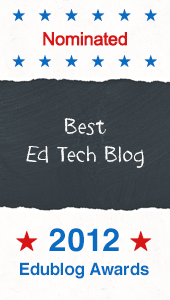


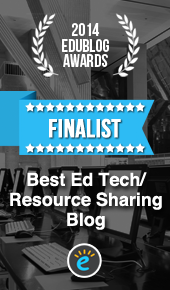
2 comments
Interesting ideas to explore further.
ReplyI feel Google apps are the best possible apps present in the market today, but certainly it has some sharing issues with it. I was looking for some alternatives and had found CollateBox http://www.collatebox.com/ to be one such tool but then with such neat features in Google docs I guess I
Replyll stick on to these, until other apps comes up with some cool features.