Design Your Digital Self - Promoting Digital Literacy
An activity intended for all
 |
| My Digital Self - blogmaster |
 |
| My Digital Self - blogmaster |


 If you can't visit the great wonders of the world in person, Google's new World Wonders Project can get you pretty close. The World Wonders Project is an interactive website that uses the same street view technology used in Google Maps to allow visitors to explore many of the wonders of the world. In order to allow virtual visitors to get off the beaten path, Google used tricycles with cameras to explore territory closer than cars can go. In addition to exploring the World through the amazing street view technology, Google provides factual information, stunning images, 3-D models and YouTube videos right on the page.
If you can't visit the great wonders of the world in person, Google's new World Wonders Project can get you pretty close. The World Wonders Project is an interactive website that uses the same street view technology used in Google Maps to allow visitors to explore many of the wonders of the world. In order to allow virtual visitors to get off the beaten path, Google used tricycles with cameras to explore territory closer than cars can go. In addition to exploring the World through the amazing street view technology, Google provides factual information, stunning images, 3-D models and YouTube videos right on the page. Wallwisher is a free and user friendly online tool that allows users to create a digital wall of multimedia sticky notes. In addition to text, the notes can include images, links and videos. Create a wall, then invite others to add stickies.
Wallwisher is a free and user friendly online tool that allows users to create a digital wall of multimedia sticky notes. In addition to text, the notes can include images, links and videos. Create a wall, then invite others to add stickies.

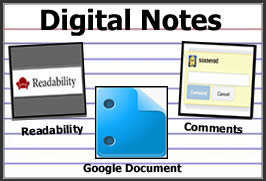 One of my favorite tools to share with students and teachers is Readability. This handy bookmarklet tool scrubs webpages clean of distractions by eliminating the ads and creating a more readable version of digital text. By itself, it's a really useful tool for students, but when combined with Google Docs, it can be part of an effective and efficient method for taking digital notes.
One of my favorite tools to share with students and teachers is Readability. This handy bookmarklet tool scrubs webpages clean of distractions by eliminating the ads and creating a more readable version of digital text. By itself, it's a really useful tool for students, but when combined with Google Docs, it can be part of an effective and efficient method for taking digital notes.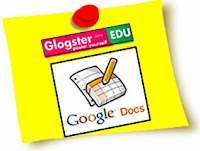 These days a good way to capture the attention of an audience is to present information visually. For this reason, I created a glog of popular ways to use Google Docs for Learning to share with the teachers at our middle school. Just look at the glog, find something that interests you, and click on a link to see snippets of samples implemented by our teachers. Looking for more information or about any of these topics? View my Google Docs for Learning page on this blog.
These days a good way to capture the attention of an audience is to present information visually. For this reason, I created a glog of popular ways to use Google Docs for Learning to share with the teachers at our middle school. Just look at the glog, find something that interests you, and click on a link to see snippets of samples implemented by our teachers. Looking for more information or about any of these topics? View my Google Docs for Learning page on this blog. If you're a classroom teacher using technology to helps students uncover knowledge and create something original, you are certainly making good use of technology as a tool for learning. Unfortunately; however, you may be struggling with time management issues if you're still engaging students in traditional methods of presenting what they've learned by standing in front of the class. I'd like to suggest an alternate, more efficient presentation method to maximize instructional time and take advantage of an additional opportunity for engaged student learning.
If you're a classroom teacher using technology to helps students uncover knowledge and create something original, you are certainly making good use of technology as a tool for learning. Unfortunately; however, you may be struggling with time management issues if you're still engaging students in traditional methods of presenting what they've learned by standing in front of the class. I'd like to suggest an alternate, more efficient presentation method to maximize instructional time and take advantage of an additional opportunity for engaged student learning.