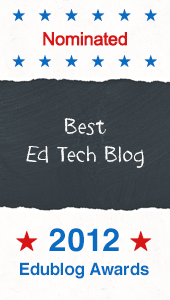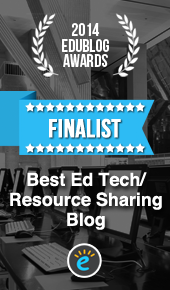Until now, the best tool I've shared has been Using Google Docs Self-Grading Quiz as an Exit Ticket. This post has claimed the position of runner up in popularity of posts on this blog because many teachers recognize the need for quick and efficient ways to collect and use data to maximize and fine-tune instruction.
Great news!
Flubaroo is a free and user friendly script that automates the steps of manually creating the self-grading quiz and adds additional functionality to the process.Flubaroo is easy to set up, it's reliable and it's far more efficient than the manual method I used to use and support.
What is Flubaroo?
Flubaroo is a free script you can easily add to the Google Docs Form to help you quickly grade multiple-choice or fill-in-blank assignments. Just follow the steps in the user's guide to install Flubaroo and you will get access to a Flubaroo menu. This menu replaces the need to add functions manually to columns in a spreadsheet and it automates email results.
Watch Demo
Start Using Flubaroo
Flubaroo was designed by an awesome teacher. There is a complete, illustrated walk through to help users get up and running with the tool in a matter of minutes. It is very well done!Visit the Flubaroo website and follow the steps in the user's guide.
Benefits of Use
Provide Immediate Feedback
Flubaroo will email results to students. For students without email you can easily publish the GoogleDocs Spreadsheet results and take advantage of student codes or pen names in place of actual names to protect student identities.
Modify and Fine-Tune Instruction
Quickly gauge student understanding and adjust instruction to provide for the reteaching, support and challenge indicated by the results of the quiz. Use the time you saved not grading to fine tune your instruction.
Flubaroo will email results to students. For students without email you can easily publish the GoogleDocs Spreadsheet results and take advantage of student codes or pen names in place of actual names to protect student identities.
Modify and Fine-Tune Instruction
Quickly gauge student understanding and adjust instruction to provide for the reteaching, support and challenge indicated by the results of the quiz. Use the time you saved not grading to fine tune your instruction.
Explore Additional Ways to Use the Google Docs Form
If you haven't used a Google Docs Form with students yet, this experience might open the doors to a variety of additional uses for collecting information from students via an exit ticket to provide students with opportunities to voice their opinions, express concerns, reflect and collaborate in the 24/7 classroom.