New Fonts:
Before you can access the new fonts you need to click on the button to Try Google Drive, found on the screen you see when you access your list of Google Docs. After that the fonts don't show up automatically, you have to manually add the ones you commonly like to use. To access the fonts:
- Open a New Document.
- Click on the name of the font.
- Scroll to the bottom of the list of fonts and choose Add Fonts.
- Choose the fonts you want to add.
New Templates:
If you're looking for an easy and efficient way to provide students with a starting point for a digital project, Google Docs Templates can help. You can save time and guide the learning by providing students with a consistent page format by using and creating your own templates. A Google Docs template is like a virtual copy machine. There are plenty of user-submitted templates already created and available for public use and there is even a category for Students and Teachers. Here are some of the new templates created by Google of particular interest to educators:- Student Report
- Newsletter
- Grade Report
- Syllabus
- Lesson Plan
- Project Tracker
- Class Notes
- Essay Grading Rubric
Note: You must be signed in to your Gmail account to preview and access the templates.

 :
:









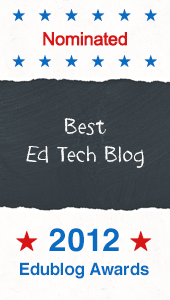


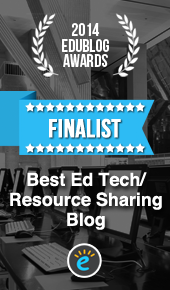
5 comments
I cannot install the drive on my computer because I need a password from my school. Can I still get the fonts and templates?
ReplyIf you can't install the Google Drive folder without a password, you can still make enough progress to be able to access some of the features, such as fonts, but you won't be able to quickly back up your files to the Google Cloud until you install that folder.
ReplyWhen viewing your list of Google Docs, click on the icon at the top of the page to Try Google Drive. You will then see an option to skip installing the folder. After you click on the icon you will notice that Docs is now called Drive in the navigation bar. You will then be able to add fonts when you open a new document.
The templates are available to anyone with a Gmail account, regardless of whether you have switched to Google Drive.
Hope this helps!
I just downloaded Google Drive but it put all of my Google Docs on my computer. Some of these are personal files and I don't want them saved on my work computer or server, hence using Google Docs. Is there anyway to "unlink" the two?
ReplyHello,
ReplyIt sounds like you have installed the Google Drive folder associated with your personal Gmail account on your work computer. It would be better to install the Gmail account associated with your work account on your work computer. If you don't have a Gmail account associated with your place of employment, you can easily set one up to keep your work and personal life separate. Before our district had Gmail, I set up an account that included the prefix "d97" with my name to keep things straight.
Regarding whether or not you can customize the folders and files that are downloaded to your Google Drive folder, my guess is you probably can. Since my area of expertise is on the instructional tech side, I am pointing you to an article, 7 Tips and Tricks To Get The Most Out of Google Drive, written by Chris Hoffman.
Best of luck!
-Susan
Great post! Google web fonts are a wide range of web friendly fonts you can install on your blog.Thanks for sharing your nice info.
Replywebsite design