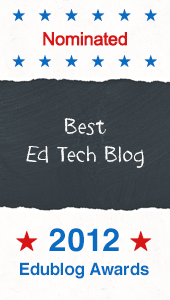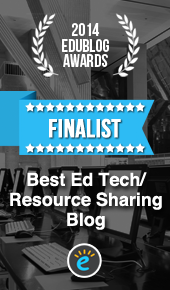Now teachers and students can create collections of work within the safety of their own ThingLink EDU classroom with an exciting new feature known as Channels.
ThingLink Channels provide users with the ability to organize images into embeddable interactive albums with the click of a button. Teachers and students have the flexibility to build Channels that are connected to learning goals and compliment classroom routines. Channels are a fantastic addition to ThingLink EDU, with many opportunities for use for teaching and learning.
Ways to Use ThingLink Channels
Digital Storytelling Channel
Students can make stories come alive by creating multimedia book reviews. Start with a book cover. Use SoundCloud to embed a narrated overview of the story. Embed author interviews and book trailers from YouTube. Create an original illustration and embed it through Flickr. Publish a channel of student book reviews for others to explore.With so many options, students are sure to get excited about sharing digital stories through a ThingLink Channel.
Portfolio Channel

Students can create a channel for use as an ePortfolio to organize a collection of their own work and document learning over time. Maintaining an ePortfolio requires students to take a more active role in the learning process through self-reflection, goal setting and decision making. The flexibility of ThingLink provides students with a variety of ways to demonstrate learning through flexible learning paths to meet their unique learning needs. Teachers can use ePortfolios as a tool for authentic assessment.
Vocabulary Channel
ThingLink is a tool that is well suited for digging deeper into vocabulary, a skill supported by the Common Core Standards. Students can start with a word, define it through rich multimedia tags and create a channel of terms to share and explore. Use a vocabulary channel as an interactive glossary available 24/7 for review, challenge and reteaching.Projects Channels
Student centered projects that utilize cooperative grouping are greatly enhanced by the use of a Channel. Teachers can guide the learning and provide students with differentiated tasks by assigning each student a specific job within the the group. Students can engage in research to create their own interactive graphic to meet their specific job requirement, and the cooperative group can collaborate to assemble the images into a final project to demonstrate and share learning.
Resources Channel
The seamless integration of tech as a tool for learning is a goal that can be more easily achieved with the use of short video tech tips to demonstrate "how to use the tech". Teachers can focus on the content instead of the technology by providing students with easy access to screencasts, or narrated videos that capture what takes place on the screen. Assemble a channel of resources and teach students to use it when needed. Be sure to point out the usefulness of the pause button for reteaching and review.
How to Create a ThingLink Channel
Start using ThingLink Channels in 3 simple steps:
- Select an image and click the Edit icon.
- Click on the Add to channel link, just above the image.
- Select a channel or Create a New Channel, then click Done.
ThingLink has plans to continue to improve the functionality of Channels. One improvement in the works is an option to arrange images within a channel. They are also exploring the possibility of adding other people’s images to a channel, with notification features. All of this is in the works! Suggestions from teachers are always welcome at ThingLink, so if you have an idea please share it.
Final Thoughts
ThingLink Channels are just one example of the many ways ThingLink EDU is working hard to improve the usefulness of ThingLink as a tool for teaching and learning. I am excited to be guest blogging on The ThingLink Blog in February and March to demonstrate great ways to use the new features in the classroom!