Good news for Google Docs users! The powerful integrated research tool made available in the Google Document last spring has made it's way to the Google Presentation at last. The tool couldn't be easier to use. Just pull down the Tools menu, click on Research and search for information in the research pane that appears on the right side of the screen. Users never have to leave the page.
This Research Tool is the perfect compliment to the Google Presentation because it supports the idea of using tech as a tool for learning rather than an add on at the end of a traditional unit of study. Students can find information, images, maps and quotes as they create a multimedia presentation without having to sort through the overwhelming amount of content yielded by a typical Google search. Here are some of the highlights of the features found in the research pane:
- Web results display a relevant snippet of information with citation information and a link to the full website. Select the Insert Link button to include a link to the full website in the document or select the Cite button to include a footnote citation in your document.
- Maps are displayed in the search results when searching for geographic locations. Edit maps by zooming in and out and choose Insert to add the map to your body of your text.
- Search for quotations with the click of a button, then choose the Insert button to include a properly formatted quotation in the document.
- Choose Scholar to access a link showing the number of times an article has been cited and a list of sources that have cited the article. View the full website and insert a footnote citation into a document by selecting Cite.
- Select your default citations format by clicking on Settings in the research pane. Choose from MLA, APA or Chicago.

Use the Research Tool to Check for Plagarism
In addition to the obvious ways to use the new integrated research tool, it can also be useful for checking for plagiarism. Just copy and paste a few sentences of text from a document directly into the search box of the research pane and the search will lead directly back to any article from which text has been plagiarized. I like to teach students how to do their own plagiarism check before turning in their work to help them understand the importance of creating original work.What About Video?
Google Presentation already supports an efficient video tool. Just click on Insert > Video to access a search tool for finding, previewing and embedding video into a presentation with the click of a button. Once again, users don't have to leave the page.










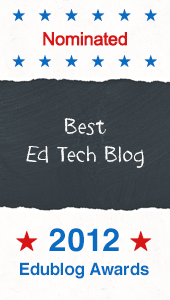


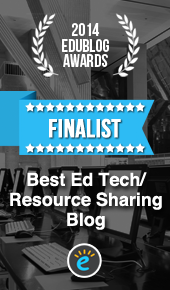
1 comments:
nice
Reply