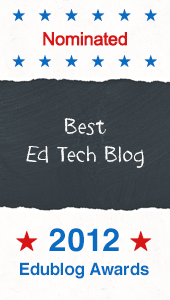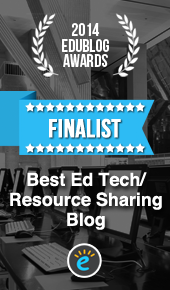I'm excited to be hosting two Simple K12 webinars in October featuring one of my more popular interactive resources, Great Ways to Use Google Drive. Both webinars will explore resources on the interactive image you see here, but since there is so much content to cover in 30 minutes, we've divided the learning into two separate webinars.
I'm excited to be hosting two Simple K12 webinars in October featuring one of my more popular interactive resources, Great Ways to Use Google Drive. Both webinars will explore resources on the interactive image you see here, but since there is so much content to cover in 30 minutes, we've divided the learning into two separate webinars.
Home » All posts
Join Us for 2 Google Drive Webinars in October
- on 7:48 PM
- No comments
 I'm excited to be hosting two Simple K12 webinars in October featuring one of my more popular interactive resources, Great Ways to Use Google Drive. Both webinars will explore resources on the interactive image you see here, but since there is so much content to cover in 30 minutes, we've divided the learning into two separate webinars.
I'm excited to be hosting two Simple K12 webinars in October featuring one of my more popular interactive resources, Great Ways to Use Google Drive. Both webinars will explore resources on the interactive image you see here, but since there is so much content to cover in 30 minutes, we've divided the learning into two separate webinars.Introducting the Product Deconstruction Challenge
- on 8:34 AM
- No comments
Many people believe that he best way to learn about something is to take it apart. This is certainly a theory that reflects my personal learning style.
Ed Charlwood is an educator whose work proves this theory to be true. I am pleased to be collaborating with Ed to help inspire educators across the globe with a powerful teaching and learning idea turned into a ThingLink Creative Challenge.
Back to School with ThingLink ePortfolios
- on 10:19 AM
- No comments
As a longtime educator and instructional tech coach, I have embraced ePortfolios as a valuable tool for documenting learning over time, self-reflection, goal-setting and growth.
An ePortfolio is a collection of student work that is used to document student effort, progress, and achievement over time. Students become actively involved in their own learning as they engage in goal setting, decision making and self-reflection. ePortfolios are powerful tools for authentic assessment . ePortfolios can be an extremely useful tool for both formative and summative assessment at different stages of the learning process.
An ePortfolio is a collection of student work that is used to document student effort, progress, and achievement over time. Students become actively involved in their own learning as they engage in goal setting, decision making and self-reflection. ePortfolios are powerful tools for authentic assessment . ePortfolios can be an extremely useful tool for both formative and summative assessment at different stages of the learning process.
Explore Our Showcase of ThingLink Interactive Video Lessons
- on 8:42 AM
- No comments

We are pleased to share a showcase of ThingLink Interactive Video lessons created by participants in the ThingLink Teacher Summer Challenge.
5 Interactive Tools to Embed in ThingLink Video
- on 1:00 PM
- No comments

In the final week of the ThingLink Teacher Challenge we asked participants to create a lesson to Engage Students with ThingLink for Video. Participants learned to Embed a Google Form in a ThingLink Video to minimize distractions and provide students with direct access to an interactive form without leaving the video. The ability to embed interactive content right inside of a video is very powerful. Let's take a closer look at 5 interactive tools to embed in ThingLink Video.
The ThingLink Teacher Challenge In Box
- on 9:28 AM
- No comments
Transform a ThingLink by Replacing the Background Image
- on 11:02 AM
- No comments
 ThingLink is a powerful tool for creating resources that can be reused and easily adapted to meet the changing needs of educators and their students. When users create an interactive image, poster or video, it can be modified as needed by adding rich media resources and replacing content on the spot. Did you know you can replace the background image on a ThingLink while keeping the tags in tact?
ThingLink is a powerful tool for creating resources that can be reused and easily adapted to meet the changing needs of educators and their students. When users create an interactive image, poster or video, it can be modified as needed by adding rich media resources and replacing content on the spot. Did you know you can replace the background image on a ThingLink while keeping the tags in tact?
The Replace Image feature, available with ThingLink EDU Premium, allows users to replace the base image of any ThingLink by simply uploading a new one. This is useful for fixing errors on your base image, but it can also be an easy way to transform an outdated resource into something new and useful.
Embed a Google Form in a ThingLink Video
- on 11:25 AM
- No comments
This week, participants in the ThingLink Teacher Challenge were encouraged to Engage Students with ThingLink for Video. The goal of this challenge is to add a layer of resources and interactivity to any video to design a customized student driven learning experience.
A great tool for customizing an educational video is the Google Form. This handy tool can be embedded right inside of a ThingLink Video tag and displayed live within the video.
5 Free Photo Editing Tools to Create ThingLink Custom Icons
- on 8:38 AM
- No comments
For educators, custom icons are truly useful for providing students with differentiated resources. They help students tackle a learning task through the use of these attention grabbing visual cues. Let's learn how to create custom icons.
Engage Students with ThingLink Video
- on 12:53 PM
- No comments
In Week 5 of the ThingLink Teacher Challenge participants are encouraged to design a media rich guided learning experience to engage students with ThingLink Video. These annotated video lessons work well because they allow students to progress at their own pace, providing opportunities for review and challenge. Once a ThingLink Video lesson is created and published, it can be accessed at school or at home as an extension of the classroom. Best of all, these lessons can be powered by Google Docs to provide data, student accountability, and opportunities for feedback.
9 Ways to Use ThingLink UnPlugged
- on 11:33 AM
- No comments
At the end of the 4th week of ThingLink Teacher Challenge, we are excited to share an interactive poster and channel of interactive images featuring 9 ways to use ThingLink UnPlugged. The images were created by teacher challenge participants using the free ThingLink App and a mobile device.
These images demonstrate ways to connect with life's everyday learning opportunities by capturing moments and documenting them through text, images and rich media. We hope you will explore these interactive images and get inspired to create one of your own. Creating a ThingLink on the go is fun and it is the perfect summer activity for inquisitive educators on the go!
Quick Tip: Reorder Images in a Channel
- on 8:56 AM
- No comments
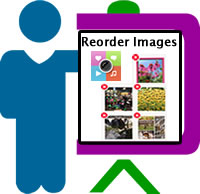
This functionality is built in to the free app for iOS or Android. You can easily drag and drop images to new locations within a channel using a mobile device and the app. Changes you make will immediately be visible when viewing channels through the web based version, allowing users to work seamlessly between devices with ThingLink EDU.