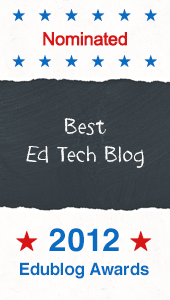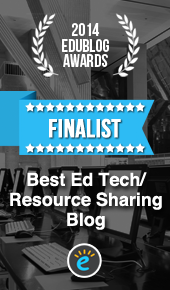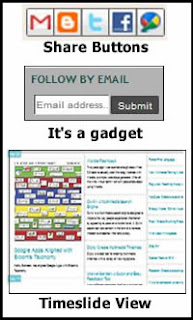
newer options that make sharing your blog easier.
- Share Buttons:
You can add share buttons to the bottom of your posts so visitors can quickly share your post on one of their favorite social media sites, like Twitter or Facebook. This is a handy feature, but unfortunately the buttons are small and appear in gray scale. Maybe blogger will work on this. In the meantime, add these buttons by going to Design, then click on the Edit link in the Blog Posts box. Try the buttons for yourself at the bottom of this post.
- Follow by Email:
This is a new gadget that allows visitors to quickly enter an email address into a box in the sidebar to receive automatic blog updates by email. When you add this gadget Blogger will walk you through the steps to get you up and running. See sample in the sidebar
- View Options:
Everyone has a preferred method of viewing, and while I'm going to stick with the traditional web log format, it's nice to know your visitors can choose to view your blog in a variety of ways. To do this, simply add a backslash followed by the word view to your blog address. Modifying the address will take you to a new page with a variety of viewing options. As far as alternate views go, I am fond of the timeslide view. Here is an example:
My blog address: http://d97cooltools.blogspot.com
Alternate viewing options: http://d97cooltools.blogspot.com/view/timeslide
Look in the upper right-hand corner of the new screen to switch views.