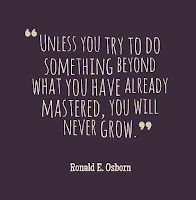 This week the ThingLink Teacher Challenge is designed to help participants discover and collect great content to remix and reuse. At the same time, participants will be able to connect with like-minded educators to share the workload and get inspired. Week 2 is all about working with ThingLink Channels.
This week the ThingLink Teacher Challenge is designed to help participants discover and collect great content to remix and reuse. At the same time, participants will be able to connect with like-minded educators to share the workload and get inspired. Week 2 is all about working with ThingLink Channels.Week 2 of the ThingLink Teacher Challenge

What are Channels?
Channels are collections of interactive images that are grouped together with the click of a button and assembled into a slideshow. Channels are collections that can grow, so they work well as a curation tool. This week we will continue creating collaborative channels as we share and collect images for remixing and modification. Explore our Life Sciences Channel and watch it grow.Get Started with Channels
The Life Sciences Channel is one of several I have created as group channels for the ThingLink Teacher Challenge 2015. The channel topics and titles are grouped by content area. I have added some of my images to the channels and invite experienced ThingLink Community Members and our treasured Expert Educators to add great images to the channels.Participants can explore the channels to collect and curate your own channels of images for remixing and reuse, or you can add to the shared group channels.
Locate the Group Channels
The image below is interactive. Use it for guidance.- Log in to your ThingLink EDU account.
- Click on the 3 horizontal lines at the top, right side of the screen.
- Select the Groups icon.
- Click on ThingLink Teacher Summer Challenge 2015
- Click on Channels
- There you will see the shared channels to explore or add to.

Suggest a Channel
The channels are organized by subject area and topic instead of by age or grade level because a great image can be remixed, modified and reused at a variety of levels. If you don’t see a subject or content area you are looking for, please use this quick form to suggest a topic for a channel.Access Channels for the Teacher Challenge
Explore the interactive image below for help and guidance.- Log in to ThingLink and select the Groups icon.
- Click on ThingLink Teacher Summer Challenge 2015 group.
- Click on Channels
- Select any channel of interest by clicking on it.
- On the next screen you will see all the images in the channel.

Follow a Channel
Explore the interactive image below and use it for guidance.- Click on Follow Channel on the right side of the screen. channel.
- This channel will now show up in your Stream.

Collect an Image and Add it to Your Own Channel
- Click on any image you want to collect.
- Click on Post on the right side of the image.
- Create a New Channel or Add it to an Existing Channel

ReMix Images
Make your own copy for modification and reuse.2. View the image you want to remix.
3. Click the Remix button on the image.
4. Log in when prompted.
5. You will now have a copy of this image.
6. You can edit tags or delete them and add your own.
More About Channels
You can create channels for many uses. Here are 10 great ways to use channels- Collect and curate content on a topic you teach.
- Create a channel to allow students to self-publish their work.
- Create student or teacher portfolios to demonstrate growth, encourage self-reflection and measure progress.
- Create an interactive mini media-rich book to help all learners understand information.
- Create an interactive slideshow presentation for PD or for students.
- Create a virtual lesson for use when students are not physically in school.
- Create a lesson that encourages interactivity and is driven by feedback.
- Create a calendar channel to keep an ongoing record of professional commitments.
- Tell a story with media rich interactive images.
- Take a virtual field trip.
Announcing Interactive Image Slams
A great and optional feature of the ThingLink Teacher Challenge is the opportunity to connect and discuss images live and online through an informal webinar known as an Interactive Image Slam.Time zones could be challenging, but the sessions will be recorded and available for future viewing. If you are interested in joining us as a participant or as a panelist with a few minutes in the spotlight, please sign up.
All Forms
Explore this interactive image to access all of the forms shared during week 2 of the ThingLink Teacher Challenge.


No comments:
Post a Comment
All comments on this blog are moderated.