I've been helping teachers learn to collect digital assignments with an In Box since 2011, when I read about the idea on the blog of John Miller. Here is the original post and tutorial I published in October of 2011, which includes a video tutorial to help teachers create the form, and also a video tutorial to help students learn to use the form. This use of tech has been very popular with teachers because it is efficient and effective way to leverage the power of tech to manage digital student work.
Create One Simple Form
Teachers can create one simple form for use throughout the school year or term to collect ThingLinks or any digital assignments. The information collected lands in a sortable spreadsheet with live links to each piece of student work. This allows teachers to view assignments by title, date or student, making it easy to access and evaluate digital work.
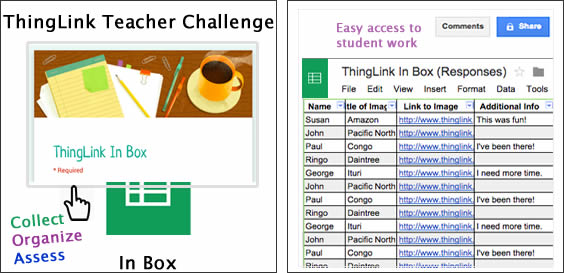
After the form is created and published, students do the rest of the work as they turn in a digital assignment. They fill out the quick form and copy and paste the link into the appropriate box. An optional box for comments on the form provides students with the opportunity to speak up about the assignment. This also provides teachers with the chance to personalize the learning.

Create a More Complex Form
If you're already using an In Box to collect digital work, you might want to explore ways to make one Google Form work harder for you. Here are some ways I've leveraged the power of the Google Form In Box for the Teacher Challenge.- Add a checklist, in the form of a Grid, to an In Box to help students evaluate their own work before turning it in.
- Take advantage of the teachable moment by including tips and tutorial to provide students with resources for use after they complete any type of self-evaluation.
- Provide opportunities for students to get personal help, by adding this option to questions in the form, or creating a separate box.
The ThingLink Teacher Challenge In Box
Here is a form designed to collect images for the Teacher Challenge from the many educators participating this summer. The form includes options for self-assessment and reteaching. It also includes opportunities to request help and provide feedback. Fill it out once, or return later and fill it out as many times as needed.


Create a Portfolio & Claim Your Badge
If you create one example for each of the Teacher Challenge activities you have successfully completed the Teacher Challenge, and you will be rewarded with a digital badge for your website, blog or in your digital space. You will find an option to turn in your portfolio on the In Box. The badge files will be via email. Here are the quick steps at a glance.
- Open your Digital Self ThingLink.
- Select Post
- Create a new Channel titled YourName's Portfolio
- Click in the box to add your Digital Self to the channel
- Open another ThingLink and add it to your Portfolio channel.
If you created more than one ThingLink for any of the activities, please include it in your portfolio. If you need to reorder the images in your portfolio channel, use the app. When your portfolio is complete, grab the link when you are in slideshow view and paste it into the form.

No comments:
Post a Comment
All comments on this blog are moderated.