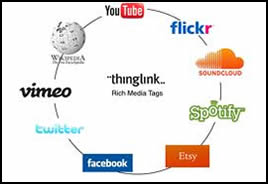 Thinglink is an interactive image tool that provides users with the ability to turn any image into a multimedia launcher. Users can create multiple "hot spots" on specific parts of an image and turn the image into a multimedia launcher. Embed video, record audio with the click of a button and a free SoundCloud account, or link to any website. Compatible with any blog or website that has a widget to support javascript, this is a great tool for those of us who use Blogger, Wikispaces or WordPress.
Thinglink is an interactive image tool that provides users with the ability to turn any image into a multimedia launcher. Users can create multiple "hot spots" on specific parts of an image and turn the image into a multimedia launcher. Embed video, record audio with the click of a button and a free SoundCloud account, or link to any website. Compatible with any blog or website that has a widget to support javascript, this is a great tool for those of us who use Blogger, Wikispaces or WordPress. To experience Thinglink, roll your mouse over the Apollo 11 collage I created below to see where the hot spots are, then click on any of them to enjoy the multimedia.
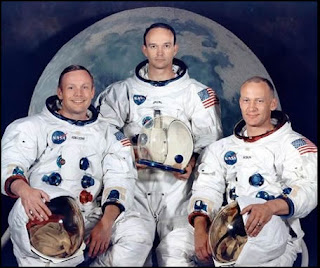
Directions:
To use Thinglink, simply follow these steps:
- Go to the Thinglinwebsite and sign up for a free account.
- Follow the directions on the site to install the widget on your blog or wiki.
- Upload an image to Thinglink..
- Click on the paper clip icon in the upper left corner to Edit Tags.

- Drag your mouse across an image. You should see the crosshair tool, or plus sign.
- You will be prompted to add a link to a website or video OR click the orange button to record with SoundCloud. A free SoundCloud account is required.
- Repeat as often as needed.
- Click the green Save button.
- Click on the Embed Image icon in the upper left corner.

- Copy the code.
- Paste the code into your blog or a wiki widget.
- Voila!
Uses in the classroom:
- Create a themed collage with links to multimedia resources to support all learners.
- Create a word cloud using Wordle, then turn the largest words into hot spots with links to more information.
- Use an image as a launcher with links leading to student-created projects.
- Post an historical photo and use 3rd party software, such as SoundCloud, to give students the opportunity to record their voices speaking from the person's point of view.
- Use a Thinglinked image to create a scavenger hunt or modified WebQuest.
Try Thinglink
*Go to my wiki to view my favorite copyright-friendly images sources for students and teachers.
This was great until it came to the embed feature and you have to upgrade to a purchased subcription.
ReplyDeleteMs. L.
ReplyDeleteYou do not have to upgrade to a purchased subscription to embed a ThingLink image. I embed images all the time and I am using the free version of the tool. Just click on the embed symbol you see on the left side of the image and copy the code then paste it into your blog or website. I'm happy to chat with you more about this so please email me ff you are not getting the embed feature to work.
Thanks for sharing ThingLink. Ran across one of your posts in Twitter talking about it and gave it a try! My Social Studies teacher was pretty excited! Thanks again for taking time to share!
ReplyDeleteSo glad you liked ThingLink! Really glad to share one of my favorite tools!
ReplyDelete